👨Turning Pictures into Stencils: The Ultimate Guide with Sketch Drawer
Looking to transform your favorite photos or artwork into stencils for creative projects? This guide explores your options, with a special focus on Sketch Drawer, a user-friendly tool for beginners. We'll also briefly touch on alternative methods using Photoshop and Illustrator.
👍 Sketch Drawer's Strengths:- Easy to Use: Sketch Drawer boasts a straightforward interface, making it perfect for users of all experience levels. No design expertise required!
- Fast Conversion: With just a few clicks, Sketch Drawer can quickly convert your picture into a clean stencil outline.
- Customization Options: While maintaining simplicity, Sketch Drawer offers some control over line detail and style to personalize your stencil.
- Free and Accessible: Sketch Drawer is a free downloadable program, making it a budget-friendly choice for creating stencils.
🤔 Sketch Drawer's Considerations:
- Limited Editing Features: Compared to robust design software like Photoshop or Illustrator, Sketch Drawer offers fewer editing tools for fine-tuning your image before conversion.
- Output Options: Sketch Drawer might have limited output formats for your stencil file. Check the software's supported formats before diving in.
🌟⭐ Sketch Drawer is a Great Choice for:- Casual Crafters and Hobbyists: Sketch Drawer is perfect for anyone who wants to create stencils for fun projects without getting bogged down in complex design software.
- Quick and Easy Stencil Needs: If you need a basic stencil in a jiffy, Sketch Drawer's user-friendly approach gets the job done fast.
💡 However, if you:
- Need Precise Control over Your Stencil Design: For projects requiring intricate details or specific line styles, you might prefer the advanced editing features of Photoshop or Illustrator.
- Want to Edit or Refine Your Image Before Conversion: If your picture needs touch-ups or adjustments before becoming a stencil, consider using photo editing software alongside Sketch Drawer.
Choosing the right tool depends on your project's needs and your comfort level. Sketch Drawer offers a fantastic entry point for stencil creation, while more advanced software caters to those seeking detailed control. So, grab your favorite image and get ready to unleash your creativity!
When you are finished editing the image, click the Save button and save it as a new file. You can now use your stencil for all kinds of projects!

















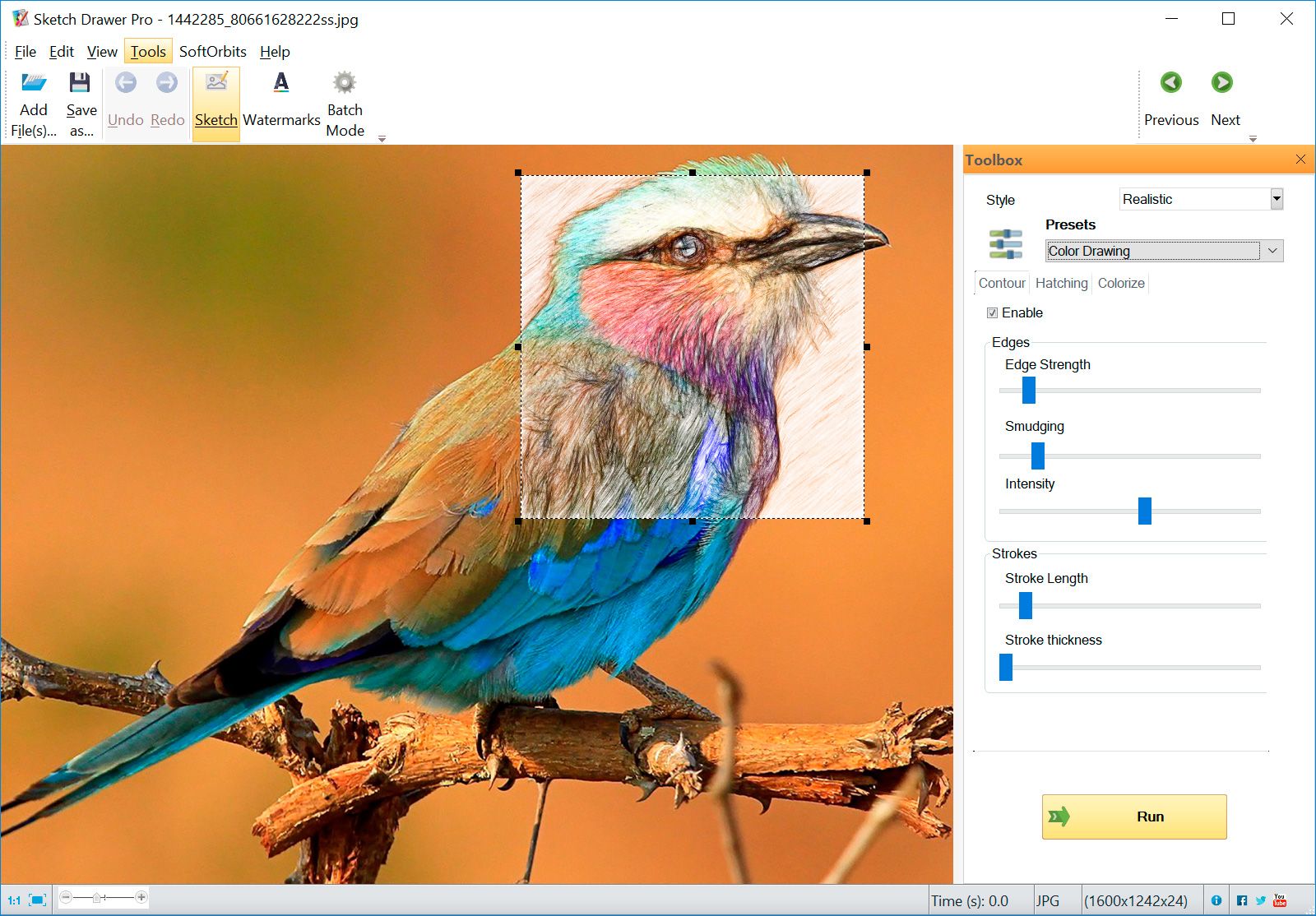
Comments (0)